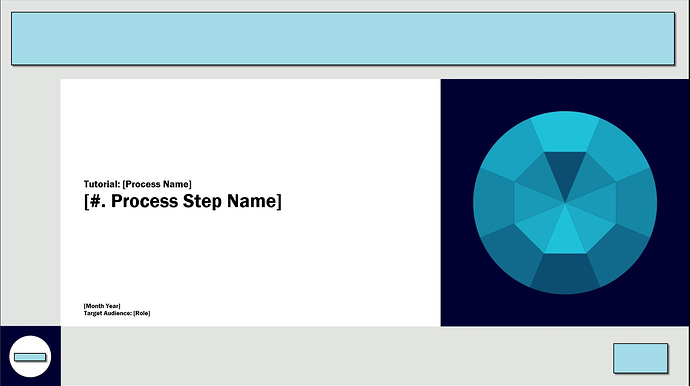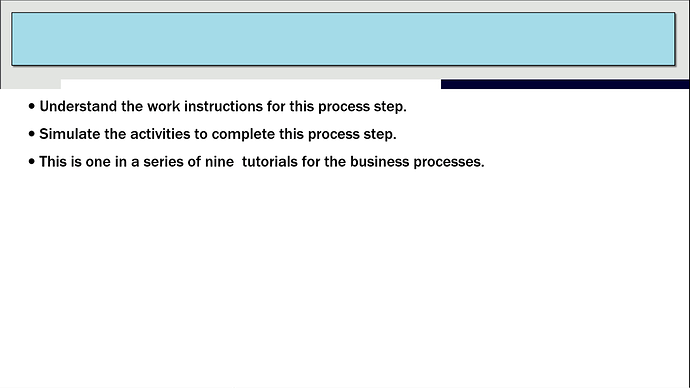I have been asked by my employer to get the best quality possible for ‘Video Export’ so we can use at an expo on a large screen.
Apart from ramping up all the settings e.g. Video Size, Frame Rate to the highest level, and deciding on the format (I’m thinking MVK) what option should I use (third-party video converter?) to have the best image.
The project and recording size is at 1920x1080
Also when I do "Video Export’ my first slide appears with its shape and text caption but without an image (which overlays the entire slide) what could be the cause of that?
any thanks in advance.
Hi bryan,
Please export your project to MKV format with 100% video size. It will produce the highest quality video.
About the problem with the first slide, if possible, please send us the project file (including the external data folder if it exists). We will check and inform you later. If the project is large, you can upload to a file sharing site and give us the link to access.
Regards,
Many thanks, just needed that confirmation regarding a high quality video result.
As for the image issue, I found that the ‘Show in mode’ in the properties’ pane, that Tutorial was only selected, I then selected Demonstration, Practice and Test check boxes. The image then displayed in the video.
Do I have to select all Modes in the future for the video output to include everything in the slide?
Thanks again
Bryan
Hi,
What is the version of ActivePresenter that you’re using? If you’re using ActivePresenter 7,all modes are selected by default for annotation objects.
If you’re using ActivePresenter 6 or older version, please see this tutorial for changing default object settings: https://atomisystems.com/tutorials/setting-global-preferences-project-settings/
Regards,
Hi,
I forgot to mention in the above comment: for Video Output you have only to select the Demonstration Mode. This mode is selected by default for annotation objects. Therefore, you don’t have to select it in the future.
Regards,
Thank you, but when I ran a practice video, the second slide was partly covered by the first slide image for the duration of the second slide then the third slide appeared as normal.
Any ideas?
Hi,
It seems your project contains a Project Control Slide. The project control slide was designed for displaying an object over multiple slides (such as a logo or watermark). Please right click on that image then select Show in Current Slide then place that image in the appropriate slide.
You can see the tutorial for project control slide here: https://atomisystems.com/tutorials/add-logo-multiple-slides/
Regards,
Hi,
Please send us the project file (or a small sample) which has the issue. We will take a closer look to find the cause of the problem.
Regards,
Hi bryan,
I confirmed that is an issue of ActivePresenter when exporting with MKV format. We will improve it in the future release.
You should use MP4 format instead (with highest quality settings).
We are sorry for this inconvenient.
Regards,
OK, thank you for this information and your help.