Suggestion to developer. It would be useful if 'save changes ’ button is also found on timeline bar.
It would save time as we don’t have to move the mouse pointer from the editing panel to the ‘save changes’ icon located at top left.
As an alternative in the meantime you could do a CTRL-S
It is pretty quick.
Keyboard shortcuts is not for everyone.
Some prefer to use mouse to do the job.
Besides there is a lot of empty space on the timeline bar, another one or two buttons would do no harm.
No worries.
The ideas I offer are free.
Take 'em or leave 'em. ![]()
Welcome to the community and thanks for the ideas intended to improve the product.
I am just a user like you but staff are very responsive and are really good about providing feedback as well.
Hi @Eka_Sanatani,
Thank you for your suggestion regarding the placement of the ‘Save Changes’ button in ActivePresenter.
Currently, users can edit in various sections of the application, not solely on the Timeline. Therefore, placing the Save button on the Timeline might not be the most effective solution for all users.
If using the keyboard shortcut CTRL+S is not reachable for you, please navigate to the Quick Access Toolbar instead.
Should you have any further suggestions in the future, feel free to let us know.
BR,
Thuy
Hi Phuong, thanks for the reply.
Where can I get the instructions on how to set up ‘quick access toolbar’.
Is it in the ‘help’ section?
Hi,
The Quick Access Toolbar is placed at the top of the Slides pane in the ActivePresenter workspace. It includes a set of commands by default. So, it is not possible to set up or customize this toolbar.
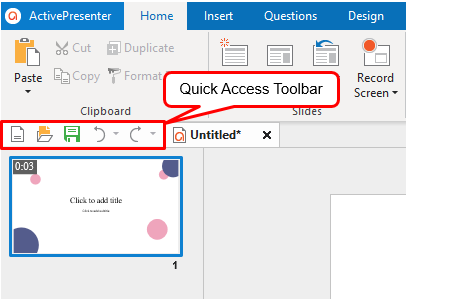
When working with ActivePresenter, you can find more information in the User Manual:
(https://atomisystems.com/apdownloads/ActivePresenter9_UserManual_en.pdf)
BR,
Thanks, that is the location I was referring to earlier.
Its way up there, on top left.
Thanks for replying and have nice day!
You can also click on the ActivePresenter button (the top-left) and select Save/Save as there.
Have a great time ![]()
Sorry, you’re suggesting a location that even higher than the location I’m quoting and involves extra 1 step.
I think you don’t understand the point of my suggestion.
Nevermind, have a nice day!