Hello,
I have a presentation that consists of 8 slides. I have been trying to add background music for the first two slides only but it never works. When I press multiple layer, the audio is added to all the slides! Either one slide or all!
Hi,
To set background music, you follow the steps below:
-
Right-click the audio object and select the two options: Play to the End of Slide and Play over Multiple Slides > Top Layer.
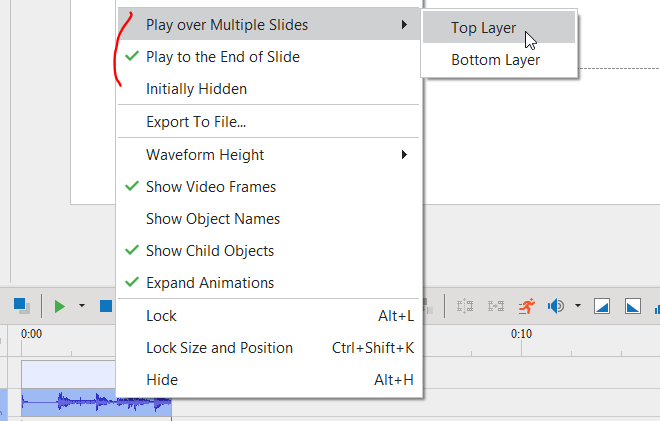
-
In the Properties pane, select Loop and Background Music:
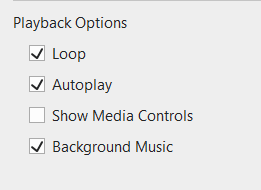
-
Then, place the mouse cursor at the right end of the audio object until it turns into a two-way arrow like this:
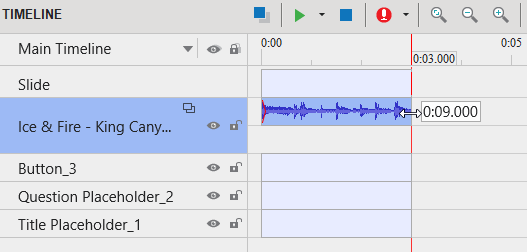
and drag the audio object to the left until it appears on your second slide.
For more information about background music in ActivePresenter, please refer to these videos:
Regards,
I tried to attach a recorded video but I couldn’t for being a new user.
Any way, I did the first and the second steps but the third step is not available. Whenever I put the mouse at the end of the sound track, I don’t find that two-way arrow. I find the traditional four directions arrow which means I reduce the duration of the slide itself not just the background music. What I find is that I can cut or reduce the sound track at the start of the slide (left side) not at the end.
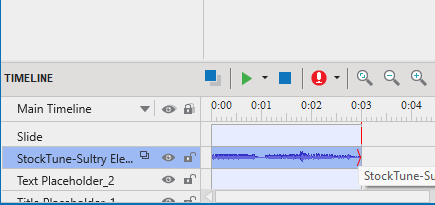
Hi @Rady_Elshafey,
When you choose the Play to the End of Project option, the audio object will automatically extend to the last slide. You can then hover your mouse cursor over the end of the audio object (on the last slide) to drag it to the specific slide where you’d like the audio to finish.
Hope this helps!
Thanks a million!
Finally, I did it. the catch was to click( play over multiple slides), Then press again (play to the end of the project) on the slide at which I need to remove the background music. ![]()

