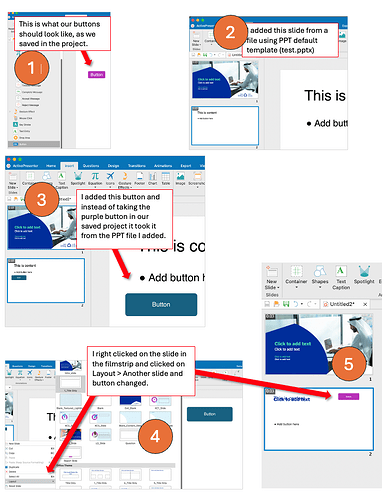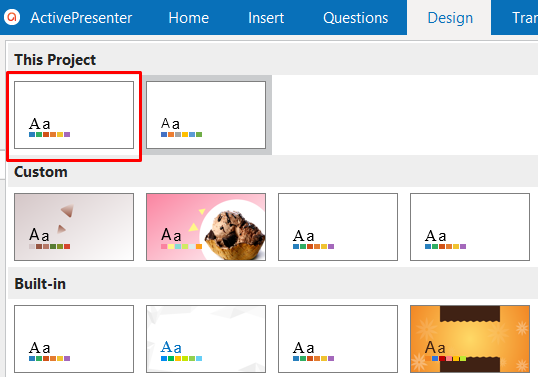Hello all;
We are having a problem where the slides we import into a project are defaulting to their own master, rather than into the one we created.
We created a project in PPT, brought it into AP and adjusted everything the way we wanted it in terms of buttons and elements and the way they should look, etc., and saved that as both a project and as a slide template.
However, when we have it open and import another PPT into it (by clicking on the small arrow next to New Slide > Slides from PowerPoint), the project colours seem to default to those that came in with the new PPT, rather the to the ones we created. This seems to happen whether we save the template as a project or as a project or a slide template or a theme.
When I right click on an imported slide I can see the Layout option and can change it to the layout we want, but we shouldn’t have to do that for every slide we import, right…? We are trying to support people in creating AP lessons, and the workflow preferably is that they have an AP template, prepare their presentations in PPT and import those PPTs into the AP template, but at the moment it’s not working that way.
Perhaps there’s something we’re missing in the process or the workflow, or maybe it’s something I don’t understand about creating, saving and applying templates…?
If anyone can shed any light on this I’d appreciate it…TIA!
samamara