Hello,
is any option to export only one or selected slides?
Hi,
Unfortunately, there is no such option. Can you please tell why do you need that feature?
Regards,
Sure.
This option is good for:
…Divide a big project in independent chapters or didactical segments
… make demos, trailers.etc
… avoid the use of another software for video edition
May be more
Hi,
Why don’t you just duplicate the project to a new one, remove unneeded slides and export.
I think that’s easy and quick.
Regards,
Dan,
Time is the most important reason
This would be nice. I mean, we know there are work around like duplicating a project, that’s kind of a troll answer. He’s saying it would take less time if you didn’t have to do that.
For me, I wish I could keep all my related videos in one project and just export them as I need them.
Actually, what might even be better and more useful is the ability to “hide” a video from the output. So, you could temporarily disable one of the videos, so it was not exported into the final video.
Hi everyone,
I would also really appreciate the possibility to export selected slides only.
This is one thing, that stops me from buying a license.
Regards
I agree with people who have requested this feature of exporting selected slides to a mp4.
This is like selecting a chapter into a separate video, while keeping all the related things in one place. And, of the most important reason is it saves time.
This is a good idea.
While I was searching if this feature is available, I came across this post here.
Please think about it.
I have found a work around for this difficulty.
- Divide the current project into a number of slides, add title slides for every section of the current project, if needed. If needed add narration and finish all the editing.
- Create a new blank project.
- Copy the selected slides pertaining to a section and paste into the newly created blank project.
- Without saving the new project, export the mp4 audio+video file with the desired resolution, frame rate, and audio part kbps, mono/stereo selection, etc.
- Close the new project without saving it. This saves space on the disk. By only editing the original project, all the editing is still retained.
- If we want to edit again, go back to the original project, make necessary changes, and repeat the steps 2,3,4, and 5.
Happy video podcasting.
Thanks.
I tried your workaround @g_sun but it’s not really “working” because it doesn’t really “save space on the disk”: When I try to copy a (video) slide to a blank project, I get:
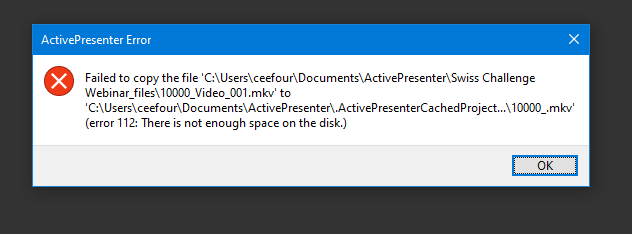
Ok so I’m out of disk space.
So this proves the necessity of this feature request:
- It will save time.
- It will save disk space.
Had this feature accepted, then I don’t need to create a new project.
I can just export, and if I’m low on C: then I can directly export to D: or another drive.
Hi,
Thanks for your feedbacks.
We are working on this feature.
Regards,
Hi, is this feature now included in ActivePresenter 9?
Thank you,
Hi @Jonathan_Han,
ActivePresenter 9 offers the ability to export either a single or multiple selected slides to video. To do so, simply right-click the desired slides in the Slides pane and choose either Save Slide As Video or Save Selected Slides As Video. Another added feature in this version is the option to preview the current slide in four different modes.
Regards,