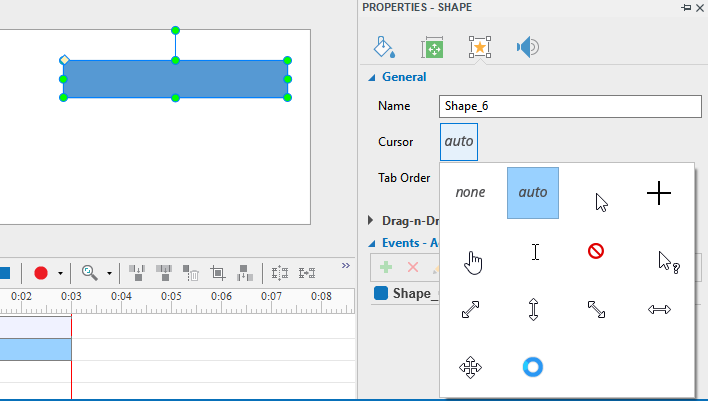We want to use large message text for message feedbacks correct, incorrect, etc…
Is there a way to make them appear on the top of the questions like drag n drop?
Hi,
You can control the z-index manually by changing object’s display order.
There are 2 ways to do that:
- Select the object and choose Order drop-down menu on the HOME tab.
- Right click on the object and select Display Order submenu.
Regards,
Well this is what I already tried and it does not make any difference. I had used the right click way. Does your drag n drop interaction use CANVAS. This could be the reason because CANVAS usually is on top of all layers unless you load it into a container that in a lower layer. I had this problem with CONSTRUCT 2 as well.
Here is the link to a sample demonstrating the problem;
https://drive.google.com/open?id=0B831xegJA0cVajZZMVY0VDRTYTg
Hi,
When the user drags and drops a drag source, it’ll be set a high z-index so that it’s on top of drop targets and other objects. To show a message above drag sources, you must use JavaScript to set the message z-index to a higher value.
The script looks like the following (please replace Incorrect Message_3 by your message name):
Prez.GetObject("Incorrect Message_3").GetDOM().css('z-index', 2000);
This script should be placed in Event section of Slide Properties pane.
Regards.
I just saw that you mentioned to put the code in the slide event. I had put the code in the message events.
I will post the example shortly.
Could you also let me know how I can add the pointer (hand) on mouse over on the click event. I tried JavaScript and CSS but it did not work. I guess I need to get used to the specific syntax (I saw some in the help pdf file) and where to find the events.
I think it would be better to have a code editor where everything is instead of different ones for each event.
They could just direct to the same window when clicking on ‘event’. It is very frustrating to have to look everywhere to find the events.
Here is the sample with the correct code.
Thank you so much for the info!
This allowed me to learn how to target events and objects. for example in our course we always have the hand cursor (pointer) on objects that need to be clicked. I think it would be great if they added the cursor styles in the property panel,
Here is the code if anyone is interested, in the event panel of the slide:
Prez.GetObject(“startButton”).GetDOM().css(‘cursor’, ‘pointer’);
The sample has large feedback screens.
https://drive.google.com/open?id=0B831xegJA0cVajZZMVY0VDRTYTg
That’s awesome! This is great news. It is always good to have this visual for users to find what is clickable!