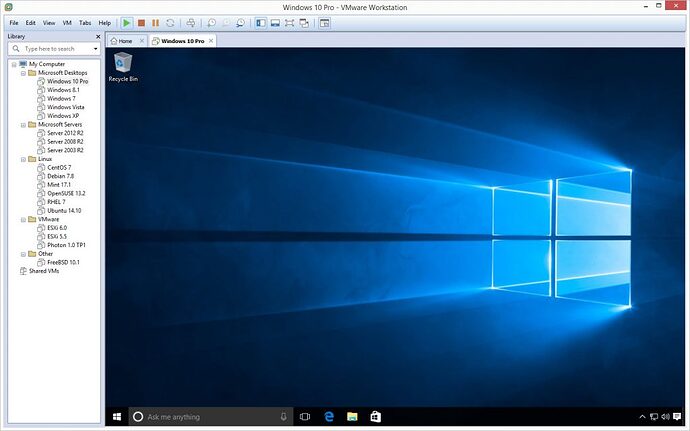Problem:
I’m trying to record screen as video.
Could you kindly tell me how to
Move the blue rectangle (recording area) using the keyboard (not the mouse).
My goal is to position the blue rectangle as accurately as possible.
ActivePresenter version: 8.5.8
OS: Windows
Notes:
Hi,
Currently, there is no possible way for you to use the keyboard to move the blue rectangle.
You can record exactly content in a window or application using the Lock to application feature.
Then, you can choose Fit to Boundary or Fit to Application.
When choosing Fit to Boundary, the selected application will be resized to fit into the blue rectangle.
Meanwhile, the Fit to Application option helps resize the blue rectangle to fit into the application window.
Please read further insights about recording settings from our tutorial here:
Hope it helps.
Regards,
Quynh Anh
I appreciate your prompt reply. Thank you.
I’m trying to record screen of Windows desktop inside of VMware Workstation. In that case Lock to application doesn’t help.
In this case, I’m afraid using mouse to adjust is the only workaround.
You can estimate and fill in the detailed number in this Preset Recording Size box for the most accurate sizes of the Windows desktop screen, then use your mouse to drag the blue rectangle to fit the Windows.
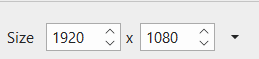
BR,