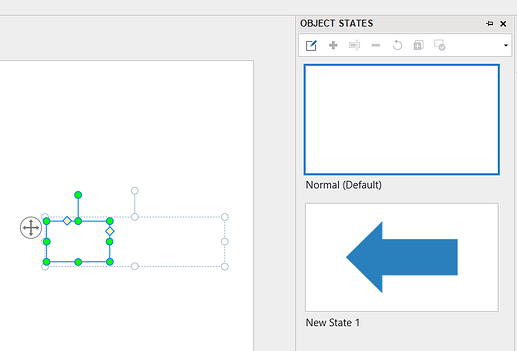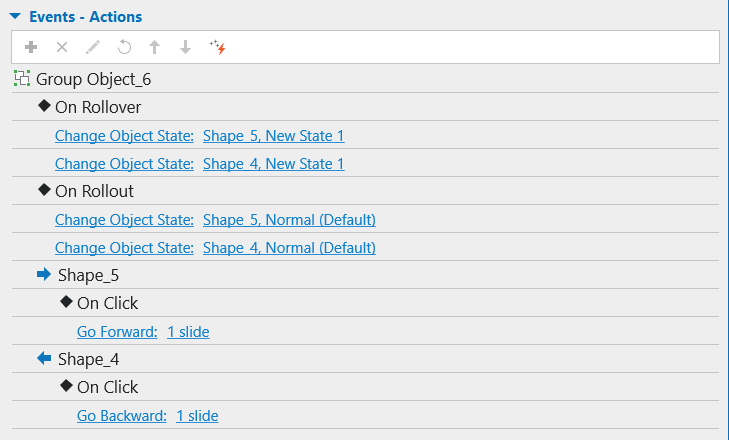Hello, is there a way to control where the closed caption will appear on the slide?
For example, my preference would be the closed captions to be above the navigation bars, which I have on the bottom of the slides, so the closed caption doesn’t cover the navigation bar.
Hi Joseph,
I’m sorry to inform you that we do not support changing the CC position in the current version.
We will consider adding this feature in the later versions if there are more requests from users in the future.
By that time, we will definitely keep you updated.
Thank you and kind regards,
Quynh Anh
Hi,
I have the exact same requirement. I have navigation buttons at the bottom and CC covers them. When are we expecting to take this up? please update.
As a turn around solution, is there a way to make an object (group of navigation buttons) appear and disappear on mouse hover effect on a specific area of the screen. As we have seen in many OTT video players even Youtube players control buttons appear/disappear on mouse hover effect.
regards
Hi @manpreetghuman,
We have been aware of your request, but still need more requests from others as well as time to investigate the feature. Therefore, I can’t give you an exact ETA for this.
Regarding the solution for your request, yes, you can definitely do that by using Change Object State feature and add some events & actions.
Please take a look at slide 2 in the project I sent below:
navigation button group.approj (312 KB)
As you can see in slide 2, the group of navigation buttons is placed at the right.
I insert 2 white square shape first to make them the backward and forward buttons (the color of the original shapes is similar to the background color).
Then in each shape, I set up a new state as an arrow shape. (View tab > Object States if you can not see this pane)
After grouping the 2 shapes, here are the events & actions I add to the group:
From the setting above, this means:
- when you hover the mouse over the group, the 2 shapes will change their states to the arrow shapes. And now, learners will know they have to click on which arrow to go backward or forward.
- when you hover the mouse out of the group, the 2 shapes return to the normal shapes with the color like in the background, and learners can’t see the arrows anymore.
Furthermore, in case you miss it, there are some other ways for you and your learners to toggle the subtitles on or off while editing the project as well as in the preview mode or in the output. Please watch till the end of this video:
Hope the information helps.
BR,
Quynh Anh